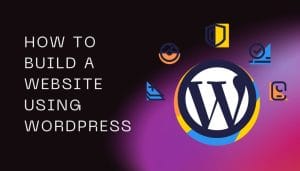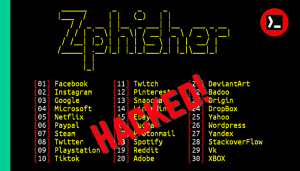If you are searching for how to install Sherlock in Termux or how to use Sherlock in Termux, then you are in the right place because in this article, I explain how to install and use Sherlock in Termux in a simple way so that you can easily understand.
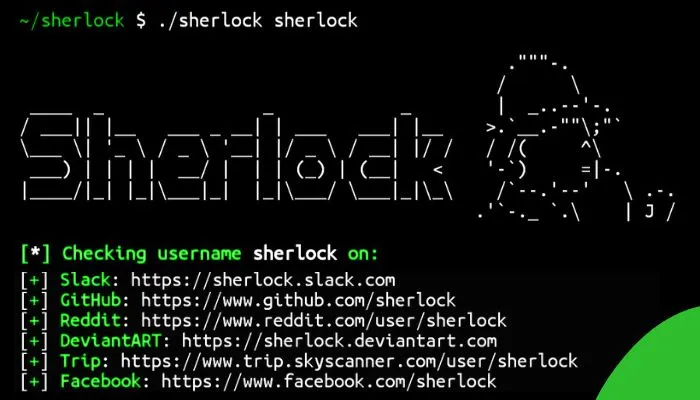
Sherlock Termux
Sherlock is a popular tool that is used to find someone’s all social media platforms accounts just by their username. It is capable of finding someone on over 150 social media platforms.
Sherlock just needs a username, and then it will automatically search for that specific username on over 150 popular social media platforms.
how to install sherlock in Termux
Before you can install Sherlock, make sure that you are using the latest version of Termux.
Here are the commands to install Sherlock in Termux. Copy and paste these commands one by one into your Termux:
- First, update and upgrade Termux packages by running:
apt update && apt upgrade -y- Install the git package to clone the Sherlock repository:
pkg install git -y- Install the Go programming language, as the Sherlock script will run in the Go language:
pkg install golang -y- Now clone the Sherlock repository from GitHub by running:
git clone https://github.com/mesuutt/sherlock.git- Open the cloned Sherlock directory:
cd sherlock- Create a new go.mod file in the Sherlock directory to manage and install required dependencies:
go mod init sherlock- Now run the following command to install the necessary dependencies for Sherlock:
go get github.com/fatih/color && go get github.com/spf13/cobra- Compile the dependencies to run Sherlock:
go build- Now you can run Sherlock just by running:
./sherlockYou have successfully installed and run the Sherlock tool in Termux. If you are facing any problems regarding the installation and usage of Sherlock, then you can message me with a screenshot of the error, and we will help you fix the issue as soon as possible.
One line installation command
We make the installation process easy for you. You can use the following one line command to install and run Sherlock with just one click:
apt update && apt upgrade -y && pkg install git -y && pkg install golang -y && git clone https://github.com/mesuutt/sherlock.git && cd sherlock && go mod init sherlock && go get github.com/fatih/color && go get github.com/spf13/cobra && go build && ./sherlockDirectly copy and paste this one-line command into your Termux, and it will automatically install and run Sherlock.
Now let’s see how you can use the Sherlock tool in your Termux to find someone’s social media profiles just by their usernames.
How to use Sherlock in Termux
After installation, you can easily use Sherlock anywhere, anytime. You just need the username of someone you want to find on almost all social media platforms.
You need to run the Sherlock command like this
./sherlock <username>Replace <username> with the actual username that you want to search for. Sherlock will automatically fetch the username and search for it on over 150 popular social media platforms, and if Sherlock finds the username on any platform, it will give you the link to that social media profile.
For example:
./sherlock example_username_123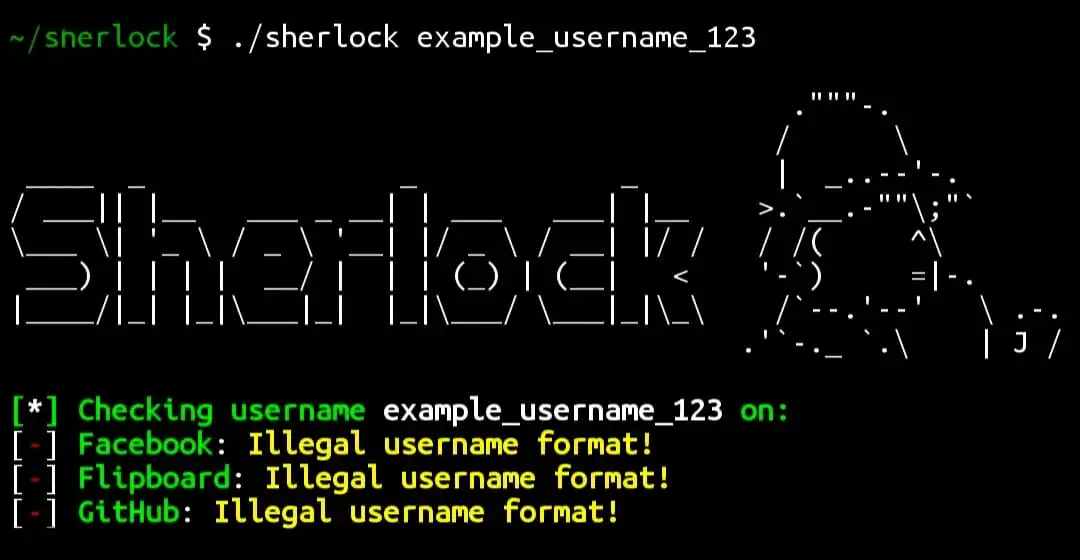
Here you can see that Sherlock will fetch the username on many social media platforms, almost 170, and if the username exists, sherlock will fetch the profile URL and give it to you.
You can run the./sherlock –help command to get some more input commands along with usage descriptions.
./sherlock --helpConclusion
Sherlock will be the best tool if you want to find someone on all the social media platforms. It will search for the particular username on almost all social media platforms.
Sherlock was easy to install and use in Termux. In this article, I have provided some simple steps and commands to install and use Sherlock in Termux.