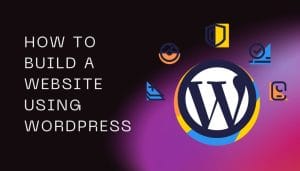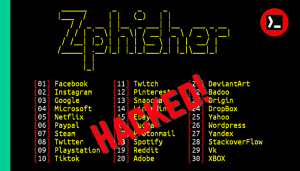Welcome Linux lovers! Today in this tutorial I’m going to teach you how you can customise your Termux. Termux is a Linux terminal for Android devices, it gives access to Linux packages and tools. If you are a big fan of this masterpiece and want to customise it? then what if you added an evil eye banner while it’s opening? It seems cool, right? The banner commands that will be provided in this article will come with a colourful and cool evil eye symbol that will appear with graphics at the top of your Termux terminal when you open it and it will also appear with your name or any text you want.

I will provide two tools for creating evil eye banners both will work the same but they have different features. If you just want a simple evil eye banner with your name then you can go with the first tool or if you want to customise it more for example, if you want a blinking evil eye and your name in a name box then you can go with the second tool.
Termux banner evil eye commands:-
Before you can install the Termux evil eye banner creation tools, you need to have the latest version of Termux. Learn how to download Termux latest version.
First Tool
This was a simple tool. If you just want to add a simple evil eye banner to Termux, then you can use this tool.
copy and paste the following commands one by one:-
$ apt update && apt upgrade
$ pkg install python
$ pkg install git
$ git clone https://github.com/WhiteSoulEvLF/Termux-Theme.git
$ cd Termux-Theme
$ bash Requirements.sh
$ bash Main.sh
One line command installation:-
You can also directly copy and paste this one-line command to install the evil eye banner making tool.
pkg install git && git clone https://github.com/WhiteSoulEvLF/Termux-Theme.git && cd Termux-Theme && bash Requirements.sh && bash Main.sh
Wait for the installation to complete, it will ask for your name, type it and restart Termux. You will see the evil eye banner on your terminal. You can remove it at any time by running these commands:
- $ cd Termux-Theme
- $ bash Remove.sh
Second Tool
If you want to customise the evil eye banner or if you want to customise your name text or any text then you can use this tool.
$ pkg install python -y
$ pip install termux-banner
$ bannerwith this tool you can do more customisation in evil eye Termux banner. Here you can see the screenshot
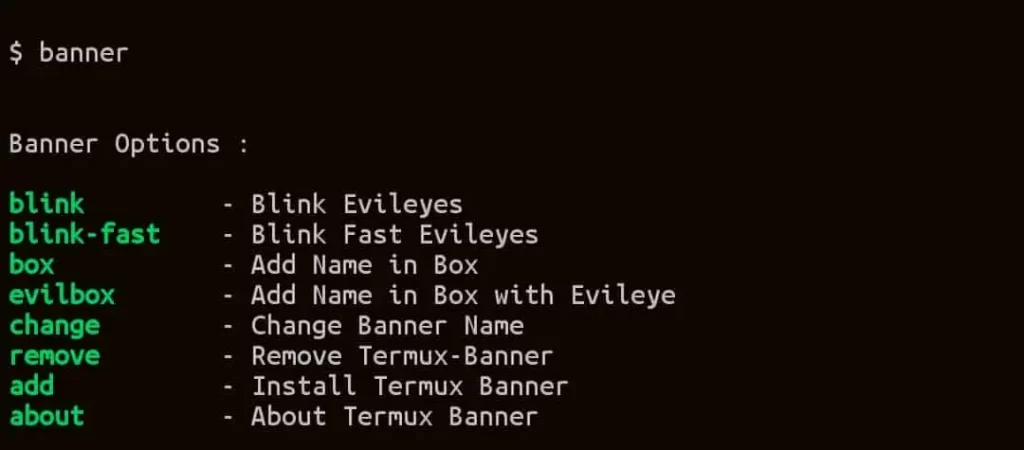
There are 4 different types of evil eye customisation options available. Let’s discuss about the options:-
- Type blink : to blink evil eye during Termux opening.
- Type blink-fast : to blink evil eye fast during Termux opening.
- Type box : to add your name banner only.
- Type evilbox : to add both evil eye and your name in banner.
After typing an option, restart your Termux, and your custom evil eye banner will be displayed. If you want to remove the banner then just run the following commands:
- $ banner
- $ remove
Download PDF file:-
This pdf file contains both tool commands and usage in simple terms. You can download it for future usage and easy access to Termux banner evil eye commands.
Conclusion :-
In this article, we learn about how we can personalise our Termux terminal with an evil eye banner.We make your terminal more attractive just by adding an evil eye banner and our name banner. Customising Termux makes it more attractive. The evil eye banner looks so cool in the terminal. The article is written in simple language, using simple tools and commands to make it easier to understand also we provided a pdf file with commands that can help you in the future.